Choose any from our exciting catalog available
Widgets are available in 3 different sizes and 2 themes by default, and you can always customize them to match look and feel of your website. Learn More
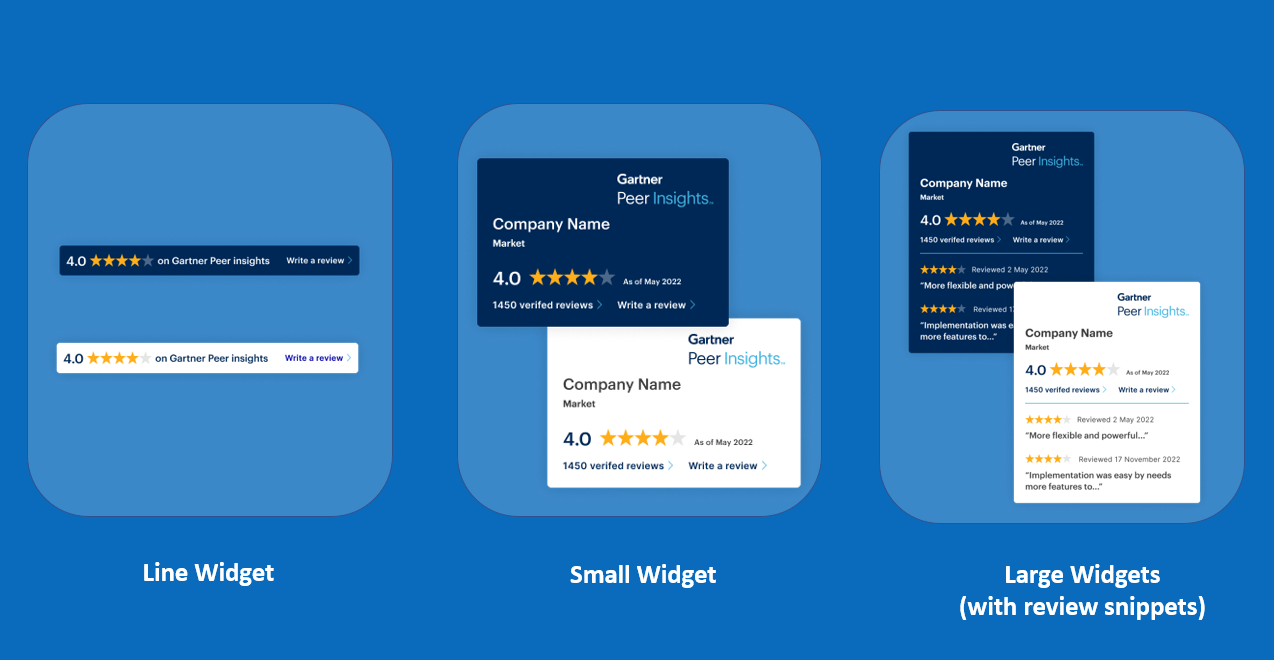
Or create your own
Sample widgets to create and customize on your own. Learn More
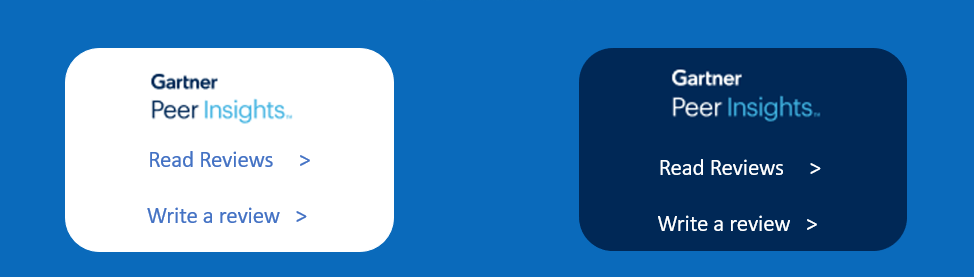
Guide for Developers
To host the widget on your site, all you need to do is copy the code or use sample code to add links to your website. Follow instructions for updating the code to make it live on your website!
- arrow_downwardIntegrate Peer Insights Codearrow_downwardCreate your own widget
Explore ways to integrate
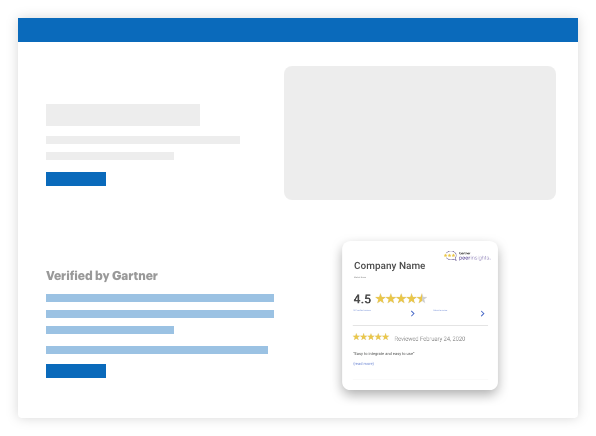
Add to your customer review section
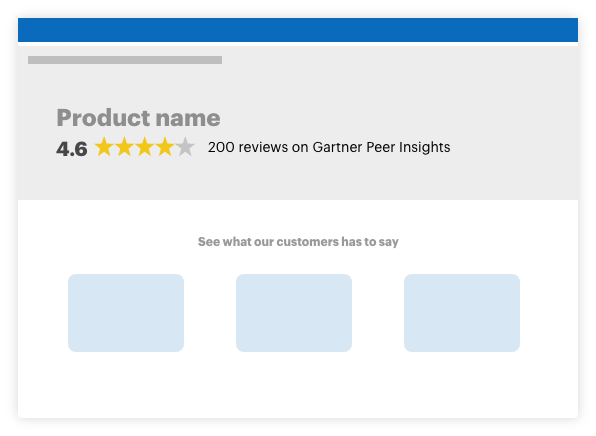
Add to your product listing page
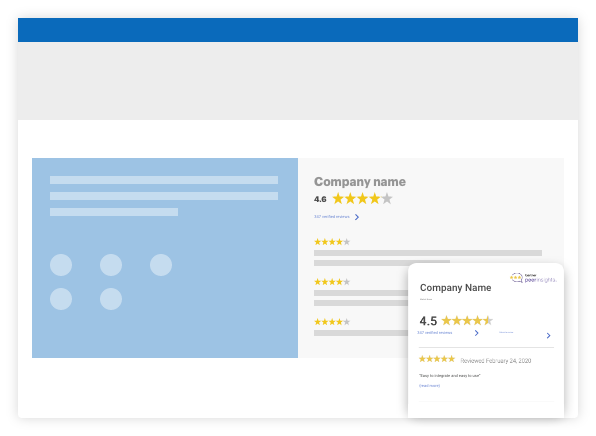
Add as a fixed overlay
Get familiar with widget code and integrate
Sample Widget code
Create a widget and get your custom code at Technology Providers Tools
(You will get the actual code similar to this from your business teams)
<script type=“text/javascript”
src=“https://www.gartner.com/reviews/public/Widget/js/widget.js”></script>
<script type=“text/javascript”>
GartnerPI_Widget({
size: “small”,
theme: “dark”,
sourcingLink: “https://gtnr.it/2uhygyuE”,
widget_id: “OWMzM2QzN2EtNWUwYS0iRJRJFJFIRDgtNWQ4ZjgyNDIyMmY3”,
container: //DOM node in which the widget is to be rendered [e.g. document.querySelector(“#myNodeContainer”)]
})
</script>
Steps to Integrate code with your website
Step 1 : Update the code “container” to integrate with your website
Update the container in the script to include the HTML container to indicate widget location on the page. Replace our example (highlighted) with your own HTML selector by passing the HTML element’s id or class attribute. Please note: Use the HTML selector which is compatible with most browsers.
Match the div id and container for the code to be live
<div id=”widget-container”>…</div>
<script type=“text/javascript”>
GartnerPI_Widget({
…
container: //DOM node in which the widget is to be rendered [e.g. document.querySelector(“#myNodeContainer”)]
})
</script>
Select Examples of replacing the details in the container based on HTML selector:
Example 1: If the HTML selector on your page is: <div id=”widget-container”>…</div>
- Option A: container: document.getElementById(“widget-container”)
- Option B container: document.querySelector(“#widget-container”)
Example 2: If the HTML selector on your page is: <div class=”widget-container”>…</div>
- Option A: container:document.getElementsByClassName(“widget-container”)[0]
- Option B container: document.querySelector(“.widget-container”)
Step 2 : Embed the code at a designated place on your page
Easiest way is to add it right before the closing BODY tag. The ideal placement of the edited widget script is at the end of the page code itself.
- Please note that the HTML container must exist on the page and placed before the code snippet in the HTML document for the widget to work correctly
- Although the widget script can be placed in the HEAD tag, it will require additional development work from your team in order to work as expected.
Make sure to test the widget from your website; testing from your local file system will likely prevent proper fetching of resources.
You can also customize the widget code to match your website style Refer to customization section for guidelines
Important: Please reach out to your program manager or email us at PeerInsightsVendorSuccess@gartner.com for getting approvals on customized widgets before making it live
Identify best customization to match with your website
You can customize the widget to match your website style. All html elements provided with our widget will have a class or id that can easily be used as a selector to customize your styles according to the guidelines for using Peer Insights widget or creating your own
Using Peer Insights widget?
Dos ✔
✔ You may change font style
✔ You may change font size
✔ You may change font color
✔ You may rearrange the widget elements
Don’ts ✖
✖ Don’t change vendor/ market names
✖ Don’t change the background color
✖ Don’t edit Peer Insights name and logo
✖ Don’t change ratings/ reviews numbers
✖ Don’t change last update date
✖ Don’t edit review snippets
✖ Don’t make text changes/ addition
✖ Don’t edit embedded link(s)
Important: Please reach out to your program manager or email us at PeerInsightsVendorSuccess@gartner.com for getting approvals on customized widgets before making it live
Looking to create your own widget?
All you need to do is add a link to your profile on peerinsights:
- Add Peer Gartner Insights Logo
- Add link to profile on Peer Insights profile
- Add link to source reviews (optional)
Sample widgets examples
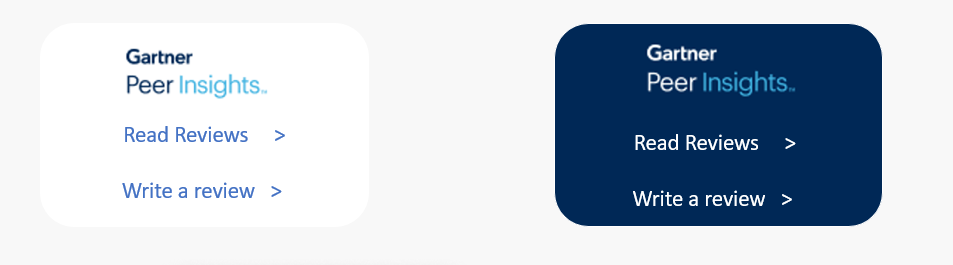
Use the sample code, modify as per requirements and replace the highlighted text with links for your product
<div style=“padding: 10px;background-color: #002856; margin top: 10 px; margin-bottom:10px; text-align: center”>
<a href=“https://www.gartner.com/reviews/market/ABC/vendor/ABC // Link to your product on Peer Insights”><img src=https://blogs.gartner.com/reviews-pages/files/2021/01/GartnerPeerInsightsLogo_light_2x.png” title=“Read reviews on Gartner peer insights” width=“250” style=“margin-bottom: 20px” ></a>
<p><a style=“color: white” target=”_blank” href=“https://www.gartner.com/reviews/market/ABC/vendor/ABC // Link to your product on Peer Insights”> Read Reviews </a>   <a style=“color: white” target=”_blank” href=“//Your peer insights sourcing link”> Submit a Review </a>
</div>
Helpful links and downloads
Gartner Peer Insights Logos (.zip) – Please adhere to logo guidelines
Create your review sourcing link on your technology provider tools portal
Guidelines
✔ Should have Peer Insights Name/Logo
✔ Should have link to Peer Insights to read reviews
✔ Optional to have “Write a Review” option (This is required if you are a part of Customer First Program, use the review sourcing link generated on Technology providers Tools)
✔ Should have Last Update Date if reviews/ratings included
Allowed Customization
✔ You may change the font style
✔ You may change the font size/ color
✔ You may rearrange the widget elements
✔ Optional to have ratings and reviews
✔ Optional to have Review snippets
✔ Use the embedded links generated in the code while creating widget for real time update
Important: Please reach out to your program manager or email us at PeerInsightsVendorSuccess@gartner.com for getting approvals on customized widgets before making it live
Still Need Help? Please reach out to your program manager or email us at PeerInsightsVendorSuccess@gartner.com with details
Frequently Asked Questions
About Peer Insights’ Widgets
What is a widget?
Peer Insights’ widget is an aggregated, real-time view of a vendor’s review and ratings in a particular market on Gartner Peer Insights that you can host on your site to invite your users to read and/or write reviews. When you create a widget, it will generate an iframe with your overall rating, number of reviews for a market, and an optional snippet of reviews, as well as a code that you can embed on your website. The data on the widget is a live feed from Gartner Peer Insights that updates daily. It’s a way to add credibility of your market to your landing pages, email signatures, blog posts, articles, newsletters, and other marketing pages.
Widgets can be hosted on your site to not only display the overall ratings and reviews for your market, but it can also be a great direct way for your clients to write reviews about your market through the sourcing link linked to the widget. The widgets will have a “Submit a Review” button that can be linked to a sourcing link you’ve created. When clicked, the user will be directed to the “Write a Review” page.
Why should I use widgets?
Using widgets will help increase the credibility of your website and market by bringing in a third-party collection of reviews and ratings. All reviews included in the widget are verified by Gartner. By adding such credibility, it could also help increase your sales and conversions where the widget is placed.
Does the widget show live data?
Yes, as long as the widget code is implemented correctly, the widget shows a live data that is updated daily. However, if you take a screenshot of the widget and put it on the website, the data will not be live.
Creating Widgets
How do I create a widget?
Go to “Widgets” under the “Tools” tab of the Technology Provider Tools. Once clicked, the page you see is a view of all the widgets you have created. You will be able to copy the embed code for each widget on this page by clicking “Copy embed code” under each widget name.
To create a new widget, click on the blue “Create a Widget” button on the top right corner. This will lead you to the Create Widget page, where you can configure and customize your widget.
Step 1: Configure your widget
- Make a unique name for your widget – this name is just for your reference and will not show on the widget itself.
- Select a market that you want to create a widget for. The widget will display the overall rating and the number of reviews for the market that you choose.
- Choose a sourcing link to add to your widget if you would like your viewers/clients to submit reviews directly from the widget. The sourcing link options in the dropdown will depend on which market you choose. If you don’t have a sourcing link for that market, you can create a new sourcing link by clicking on “Create New.” This step is also optional – if you don’t add a sourcing link to this widget, then you’ll see a “Willingness to Recommend” in the place of “Submit a Review.”
Step 2: Customize your widget
- Choose your widget size. There are three types: large, small, line.
- Choose your widget theme. There are two types: light and dark.
- Click “Save” to create your widget!
Large: Shows market name, vendor name, overall rating, number of reviews, and a snippet of recent reviews (updated daily).
Small: Same as the large widget but without the snippet of recent reviews.
Line: Shows overall rating and number of reviews in one line.
*You can also customize your own color scheme by advising your developer to edit the visual components according to your needs. All widget elements include unique class names for easy CSS customization.
What are the different themes available for a widget?
By themes, we mean background color. We have two options available: dark and light. Dark is a purple background, and light is a white background.
What are the different sizes/types available for a widget?
We offer line, small, and large types of sizes.
Can I change the widget background or theme to match with my website?
No, the widget background color should not be changed, however your developer will be able to change the size type and the sourcing link linked to the widget (please be sure to use a sourcing link linked to the same market, or it will send users to the wrong survey).
If you decide to change the visual features of the widget, please remember to keep all components of the Peer Insights widget, including the Gartner Peer Insights logo, market name, vendor name, ratings, reviews if applicable, and all pertinent links (links to verified reviews, Write a Review page if applicable, and to Vendor page). In addition, please keep the data inflow in widget (basecode for pulling in data and tracking) intact; this means that you cannot pick which reviews to display on the widget, and that it should be a flow of all reviews that come in, just like the widgets you create on TPT.
If you are not sure if you are following the guidelines of changing the widget, please contact your Program Manager to get the edited widget checked. If you do not know who your aligned Program Manager is, please email us at PeerInsightsVendorSuccess@gartner.com.
Can I selectively choose reviews to display in a widget?
Currently, that is not an option. However, we are exploring ways to make this option available!
Is there a limit to the number of widgets I can create?
That’s unlimited! You can create as many widgets as you’d like. However, it is important to note that you can only host one widget on a page at a time. We are looking into enabling multiple widgets on a single page, so this could be part of a future update.
How are the reviews displayed on the widget while creation selected?
The selection of reviews that you see on the widget while creating are the most recent reviews. The most recent reviews are displayed on the widget and will update daily as new reviews come in.
Can I create a widget for a product?
We are currently working to make this possible!
Can I create a single widget for all products present on Peer Insights?
You have to choose a market for which your ratings and reviews will show.
Can I create a single widget for a product present in multiple markets?
You have to choose a market for which your ratings and reviews will show.
Integrating Widgets
How do I integrate a widget with my website?
To integrate the widget onto your site, all you have to do is copy the code that you generated on the right of the Create Widget page and hand it over to the developer on your team.
Click the “Copy code snippet with instructions” under Widget Code on the right side, paste in an email to your developer, and send! The developer will then need to simply follow the instructions given, pasting the embed code provided.
*Note: You can modify a widget without having to create a new one. Your developer can change the following directly in the embed code provided: theme, size type, and sourcing link (please be sure to use a sourcing link linked to the same market, or it will send users to the wrong survey).
Do I need technical knowledge to place the widget on my site?
We suggest that you simply copy and paste the code to your developer!
Where can I place the widget?
To place a live widget, embed the code anywhere on your site that you would like to add credibility and drive conversions. If you would like a snapshot of your widget, you can also take a screenshot of it and host it where you would like; keep in mind that taking a screenshot image will not make your widget dynamic. As your rating and number of reviews change, you will need to replace the widget to get a more up-to-date data.
Can I use the widget in promoting reviews on social media?
Yes, you can use the widget to promote reviews on social media. It doesn’t stop there – add it to any part of your site that you’d like to add credibility. That includes landing pages, newsletters, blog posts, email signatures, press releases, etc.
If I get new reviews, will the widget be automatically updated or I will have to create a new one?
The widget refreshes every day, so the new reviews that come in will show the day after!
How frequently does the data get refreshed in the widget?
Daily!
Is there a way to track how many users interacted with widgets?
We currently do not capture this data on our side.
Can I add additional analytics used by my organization to capture interaction with the widget?
Yes, this is up to you and your developers!
Other Questions
Can I edit a widget?
You can ask the developer to change the theme, size type and the sourcing link linked to the widget (please be sure to use a sourcing link linked to the same market, or it will send users to the wrong survey). However, it’s not possible to edit a widget on the Widget page after it’s created; you’ll only be able to view it.
If you decide to change the visual features of the widget, please remember to keep all components of the Peer Insights widget, including the Gartner Peer Insights logo, market name, vendor name, ratings, reviews if applicable, and all pertinent links (link to verified reviews, Write a Review page if applicable, and to Vendor page). In addition, please keep the data inflow in widget (basecode for pulling in data and tracking) intact; this means that you cannot pick which reviews to display on the widget, and that it should be a flow of all reviews that come in, just like the widgets you create on TPT.
If you are not sure if you are following the guidelines of changing the widget, please contact your Program Manager to get the edited widget checked. If you do not know who your aligned Program Manager is, please email us at PeerInsightsVendorSuccess@gartner.com.
It looks like the Widget also inserts cookies on our page; can you give me more information?
For more information on cookies, please visit Gartner Cookie Policy.


