chevron_leftAll Announcements
The Most Common Issues Reviewers Have and How They Can Solve Them
ACTIVELast Updated: June 2022
We often hear from vendors whose customers have reached out to them with questions regarding the review process. Occasionally, reviewers may run into an issue or have a question when they are submitting a review on Gartner Peer Insights. We have compiled a list of the most common questions reviewers might have and how they can troubleshoot on their own to solve them.
If your customers are ever experiencing technical difficulties or have specific questions about their individual reviews, we encourage you to have them reach out to our Support Team directly by emailing PeerInsights@gartner.com or by clicking on the Contact Support button in the My Reviews section of their profile.
Please remember that the Gartner Peer Insights team cannot comment on individual reviews directly with a tech provider or allow a tech provider to involve themselves in the review process due to the anonymous nature of the Gartner Peer Insights platform.
Please see our Community Guidelines for additional information.
“I submitted a review for XYZ Vendor. How do I know if my review was approved?”
Reviewers will receive an email notification from our Moderation team once their review has been processed and approved. The email notification will look something like this:
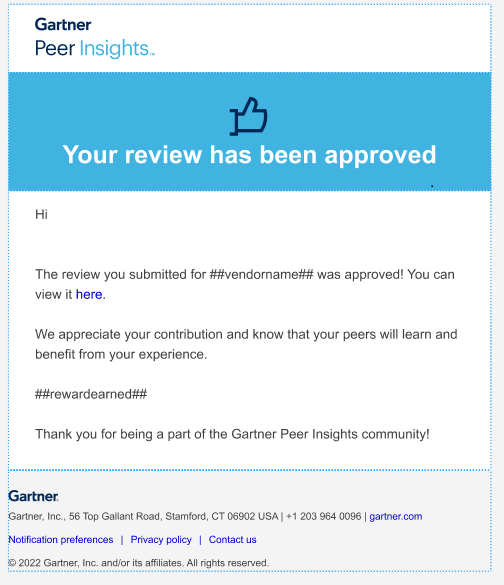
Reviewers can also check on the status of their review at any time by logging into their Reviewer Profile and clicking on the My Reviews section. If their review was approved, they will see the word APPROVED in green in the Status section of the review. See example below:
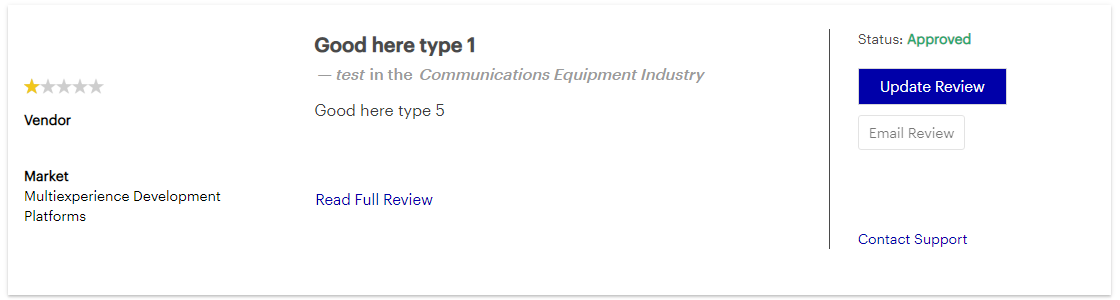
“I was offered a gift card when I submitted my review. The review was approved but I did not receive my gift card. Where do I go to redeem this?”
Reviewers will receive an email notification from our Moderation team once their review has been processed and approved with a gift card. The email notification will look something like this:
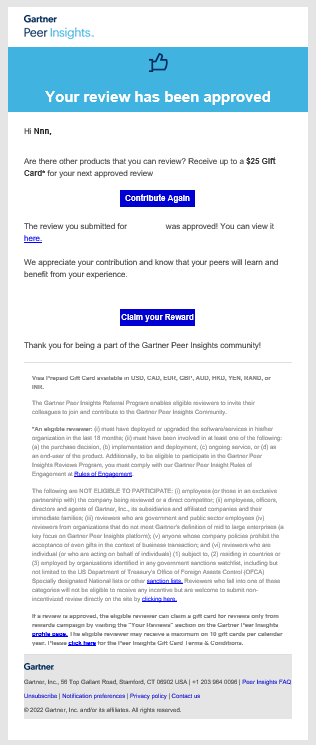
Reviewers will have a link to claim their gift card available on the review in the My Reviews section of their profile. We have provided a screenshot below of what that looks like for the reviewer:
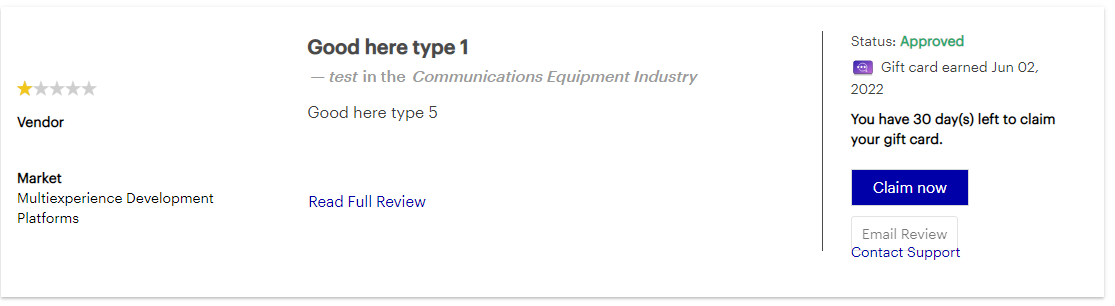
They will also receive a direct email notification that will also provide them with the CLAIM NOW link to redeem their gift card. As a reminder, reviewers have 30 days to claim their gift card(s) before the offer expires.
“I would like to edit a review I previously submitted.”
As a customer’s experience with your product changes, they may want to update their review. If this happens, you can direct them to login to their Reviewer Profile:
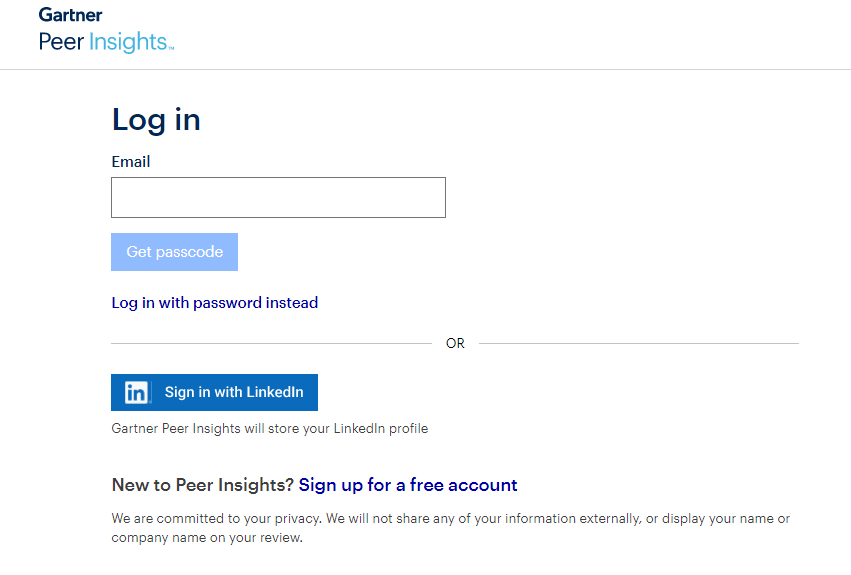
Once they have logged in, they will be able to find the review in the My Reviews section of their profile. Users cannot update if the review is still IN MODERATION.
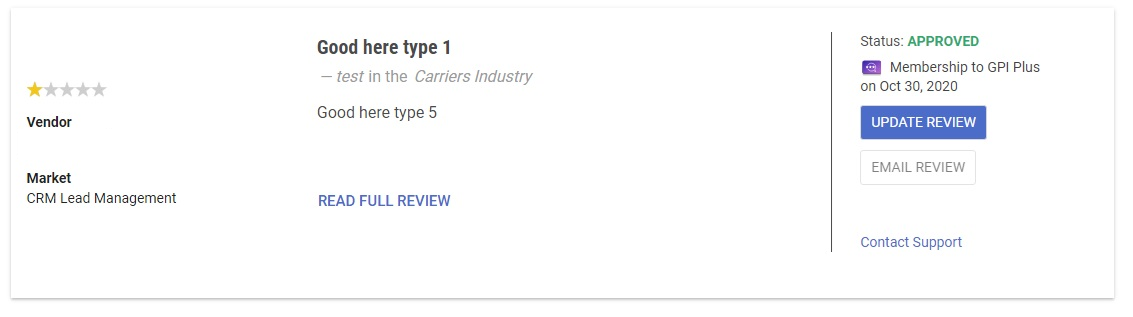
There will be a blue Update Review button available beneath the review status section. When reviewers click on this button, it will pull up their review with all of their previous responses. They can edit the appropriate questions accordingly. They will be required to resubmit their review and it will go back through the full moderation process. Please make sure your reviewers click the Submit button once they have finished editing their review. If they simply edit their review and do not resubmit, then the review will not get updated on the platform.
“I tried to submit a review but the [account creation/review survey/website] was not working properly.”
If the Peer Insights website is not functioning as expected, there are a few things to try before reaching out to our Support team.
Option 1: Try an alternative web browser. We find Chrome works well for most users to experience the full functionality of Peer Insights.
Option 2: Clear your cache/cookies. Clearing your cache/cookies help fix problems like loading or formatting on site.
If your customer has tried these steps and is still experiencing technical difficulties, please have them reach out to our Support Team directly by emailing PeerInsights@gartner.com or by clicking on the Contact Support button in the My Reviews section of their profile. Please direct them to include a screenshot of the issue they are experiencing and the browser they are using to access the website.
“I need to verify my email address but I am not receiving the verification code. How do I proceed?”
If a customer has tried multiple times and is still unable to receive the verification code, the issue needs to be escalated to Peer Insights Support Tech for further investigation.
Please have them reach out to our Support Team directly by emailing PeerInsights@gartner.com or by clicking on the Contact Support button in the My Reviews section of their profile.
“I got an email that my review was rejected. How do I find out why? Am I able to resubmit this review?”
When reviews are not approved, our Moderation team always reaches out to the reviewer with the details on why the review was not approved and the steps they can take to correct their review and resubmit for reevaluation. These details will appear on the review in the My Reviews section of their profile and they will also receive an email notification.
Further questions? Please reach out to your aligned Program Manager or contact PeerInsightsVendorSuccess@gartner.com